Hidden Cameras, GPS Trackers, and More
All US Domestic Orders
Most Orders Placed by 3PM EST
By: SpygearGadgets
FEB 13
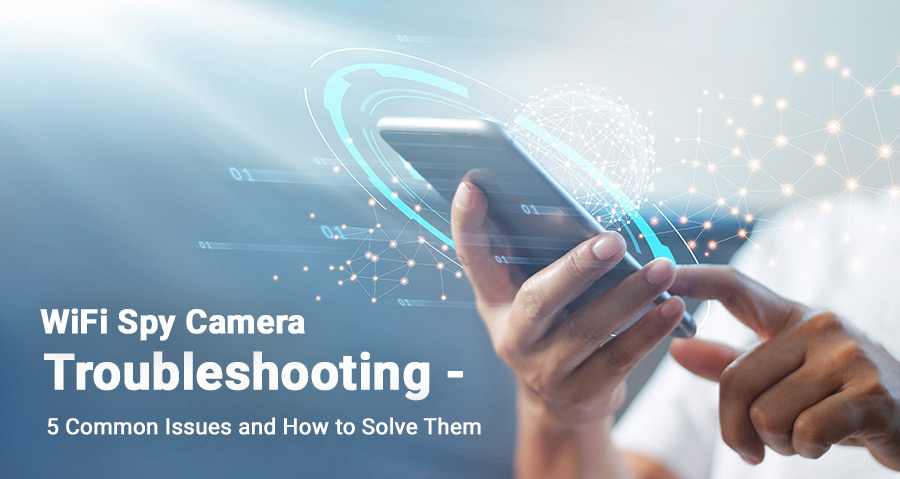
Troubleshooting 5 Common WiFi Spy Camera Issues
WiFi spy cameras have been around for 7-8 years now, and every year they get easier and easier to use. Prior to WiFi cameras, you’d need a special transmitter connected to your computer in order to have live streaming video from your hidden camera.
The setup could take an hour, and your computer would have to be on and running a special program 24/7 in order to stream video - we’ve come a long way since then!
Luckily, wireless streaming cameras today are MUCH easier to set up and operate, and because smartphones are so common, most people are very familiar with installing apps and using the kind of interface these devices use.
5. General Setup Issues
At SpygearGadgets, one of the things that makes us so popular is that we include detailed and easy to read user manuals in every product box. These user manuals take you step by step through the setup process, including screenshots and tips every step of the way. Check out one of our user manuals below:
Click to View Spy Camera User Manual
If you’re familiar with setting up these type of devices, you may not even need to use the user manual, in which case we also include a quick start guide for most WiFi cameras as well, so you can get your camera up and running even quicker:
Click to View Spy Camera Quick Start Guide
Going through the user manual and quick start guide are an easy first step in troubleshooting your WiFi camera setup. Skipping steps or not finishing all the steps of the setup process can result in the camera not working properly, so be sure you’ve gone through and completed every step in the setup process.
We know it might sound silly, but simply making sure you’ve finished all the steps of the setup process in the manual is usually the trick that solves most camera issues!
If that doesn’t solve your WiFi spy issue however, please continue reading, we’ve got a few other tips and suggestions to help troubleshoot your camera…
4. WiFi Router Compatibility
WiFi spy cameras work by connecting to your home’s WiFi network, similar to how your smartphone or your laptop does, or like any one of your other internet connected devices in your home.
Your WiFi network is controlled and transmitted from your WiFi wireless router, which usually comes from your internet provider. While many people rent their router from their internet provider (like Xfinity, Verizon, AT&T, etc), some people also buy and own their wireless router outright.
Up until a few years ago, WiFi routers only transmitted a WiFi signal on the 2.4GHz wireless band. This is a very common standard that many types of devices have used for a long time. Recently however, a newer 5.8Ghz WiFi band was introduced, which has a stronger signal. The downside to 5.8Ghz WiFi is a shorter range.
Most newer routers can broadcast in both 2.4GHz AND 5.8Ghz signals, which ensures that devices (like your computer) can optimize which band to go with depending on how close they are and how much data they are transmitting. Some routers may broadcast in 5.8GHz only, which can be problematic for WiFi spy cameras.
Expert Tip: Not sure if your router transmits in 2.4GHz or 5GHz? Check your router admin panel, or call your internet provider and ask. Most routers can be used to transmit both.
Currently, most WiFi spy cameras can connect to the 2.4Ghz WiFi band ONLY.
So in order for your router to be compatible with these WiFi spy cameras, you need to make sure that it is transmitting a 2.4GHz WiFi signal, OR if it is transmitting a 2.4GHz and 5.8GHz WiFi signal, that you are trying to connect to the 2.4Ghz one.
Looking for 5.8Ghz Compatible WiFi Cameras? Check Here
If you aren’t familiar with how to access your router’s administrator panel, we recommend contacting your internet provider, as they can provide you with this information.
3. Motion Detection Alerts
Another area where some people have trouble with their WiFi hidden camera is the enabling or setting of motion detection alerts on their phone.
Motion detection alerts (also known as “activity alerts”) are push notifications - similar to a text message - alerting you if your camera detects activity. These alerts can be used for many different purposes. One common use is simply for home security - a motion alert will let you know that someone walked by your camera. So if you’re at work, and your house is going to be empty, a motion alert can notify you of a potential breakin.
Another common use for motion alerts is making sure that your loved ones are coming or going as expected. For example - let’s say you’re at work until 5, but your kids are supposed to get home from school around 3. A motion alert can quickly let you know that your kids arrived home safely from school as planned.
Many of our cameras come with motion detection alerts enabled by default, so you won’t have to do anything to enable them (only if you want to disable them). But you may still need to ensure that your smartphone is allowing app notifications so that you receive the alerts.
For iOS users, you can confirm that notifications are allowed for your app by going to Settings > Notifications, and then scrolling down to the particular camera app that your camera uses. For example if your camera is using TinyCam Pro, you’ll scroll down til you see the TinyCam Pro app listed under Notifications:
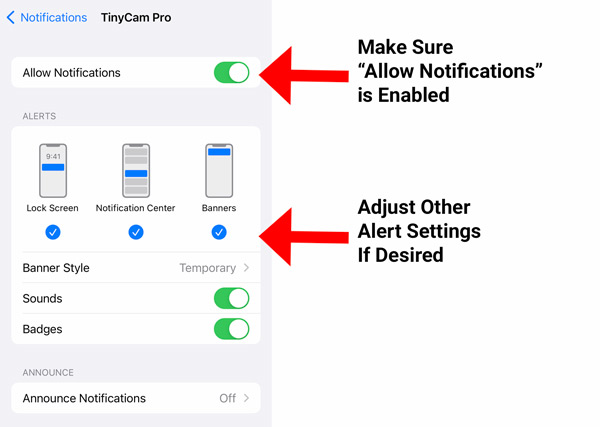
TinyCam Pro Notification Settings
Then you simply click on the app name, and click “Allow Notifications”. You can customize how the alerts are displayed as well on your phone in this menu.
Once you do that, motion alerts are enabled!
2. Video Recording Issues
In addition to live streaming video, all of our WiFi hidden cameras also have the ability to record video to a micro SD memory card. This allows you to have a saved copy of what your camera saw for later viewing. After all - chances are you won’t always be able to see when something happens live.
Each one of our WiFi cameras will have a hidden micro SD memory card slot somewhere on the device. For the location of the particular card slot for your device, please refer to the included user manual that came with the device.
Expert Tip: If you get a memory card from us with your camera, the card is guaranteed to be compatible with the camera, and is ready to go out of the box with no formatting needed.
If you run into issues with video recording on your camera, there are a few tips and tricks that should help you get the recording up and running quickly.
• Check the Maximum Card Size - Every camera is different, so double check the specifications for your particular camera to see what the maximum card size is. The minimum card size for every camera is the same, 8GB, but the maximum can vary by device. Some cameras accept up to a 64GB card, while others can take a 128GB card. If you try to use a card larger or smaller than the accepted range for your camera, the card will not work properly
• Card Formatting - All of the memory cards that you purchase from us come formatted and ready to use out of the box, but if you’re using your own memory card, you’ll want to make sure the card is formatted properly. Most cards need to be formatted to “ExFat” or “ExFat32”. Check the documentation for your specific camera to see the proper formatting needed for your camera.
• Clear Off Old Card Data - If you’re using a memory card that you’ve used somewhere else before, it’s good practice to make sure that you’ve properly deleted any old information off the card. The quickest way to do this is by simply re-formatting the card. This will ensure the card is cleaned off and has enough space to record video.
1. Battery Life Concerns
One of the final issues some people run into when setting up their WiFi spy camera is in relation to the battery life. Many people prefer battery powered spy cameras because they are portable and can be easily placed in many different locations, but with that portability does come a few potential issues.
During the WiFi setup process, we always recommend leaving your battery powered hidden camera plugged into AC power. This ensures that the device is getting continuous power for the setup process - after all, you don’t want to be halfway through the setup process and the battery might die. So best to leave it plugged into AC power when setting it up. Then switch to battery power once the setup is complete!
Another tip is after setup, make sure that the battery is fully charged prior to placing the camera where you are planning on using it. By fully charging the battery, you’ll get the maximum advertised battery life out of the device.
Original Post Date: 02/13/2023
Last Updated: 03/22/2023
Recent Posts
Browse By Tag: