Hidden Cameras, GPS Trackers, and More
All US Domestic Orders
Most Orders Placed by 3PM EST
By: SpygearGadgets
DEC 6

Chances are you probably have a Google Account. Whether you use Gmail, YouTube, Google+, Google Docs, or any other of Google's services, they're all tied together using your Google Account login.
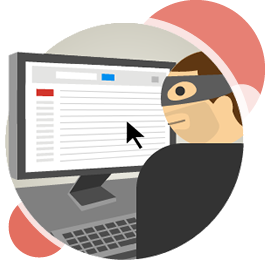 When you log into your Google account, you enter your username and password - easy enough right? But if a hacker steals your password, they can log into you account just as easily too...Unless you use Google's 2-Step Verification.
When you log into your Google account, you enter your username and password - easy enough right? But if a hacker steals your password, they can log into you account just as easily too...Unless you use Google's 2-Step Verification.
Google's 2-Step Verification adds an additional layer of security that you might already be familiar with if you use certain banking or financial institution websites, and it's easy to set up and use to keep your Google Account protected.
With Google 2-Step Verification, signing into your account is a 2-Step Process:
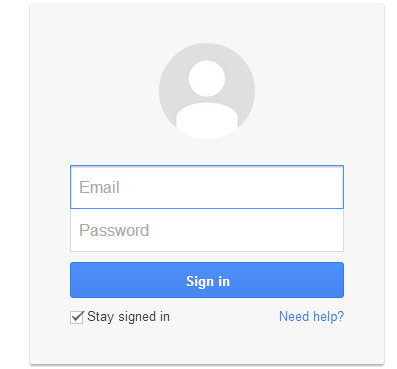

After you enter your code, you'll be signed into your account as normal, with the added confidence that your account has an extra layer of security against hackers.
You might be thinking, "Wow, I love that extra layer of security, but that will become a hassle having to go through the verification process every time I sign in."
Don't worry - that was our first thought too when our office switched our company accounts over to the 2-Step Verification process, and it's a very valid concern.
Luckily, you can have Google "remember" your computer, so that you won't have to re-verify every time you log in from one of your personal computers (ie. laptop at home, or computer at work). This way, you won't have any extra hassle logging in from your same computer, but it will still require the 2-step verification process when signing in from a new computer. This keeps you protected against hackers.
The process takes just a few minutes to complete, and you can get started by going to the following link:
https://accounts.google.com/SmsAuthConfig
When you set up your account, you can adjust several settings, such as whether you want a text verification alert, or a phone call with your 6-digit verification code.
You can even create back-up codes. These can be handy in circumstances in which you might not have your phone with you, or you might not have cell phone service. This way, if (for example), you're travelling internationally and try to sign in at a cafe in Italy (where you don't have cell phone service), you can still have a 6-digit back-up code to verify that you're really you.
Like many of us at our office, you probably have an iPhone or an iPad, and have your Gmail set to sync to your phone. So how does 2-Step Verification work to access your mail on these devices? By using app-specific passwords.
Since there isn't a way for the mail app on your iPhone or iPad to manually verify a 6-digit code, there's a workaround that allows you to still get your mail on your phone even with 2-Step Verification enabled.
Basically what Google will do is create an "app specific password", meaning a long unique password that will just work with that one specific app on your iPhone or iPad. You'll have to go into your mail settings on your phone to update your password to this unique password, but you only have to do this once, and then your mail will work just as it always did.
Check out the following video clip on Application Specific Password:
The whole process takes only a couple minutes, and you'll be able to sleep soundly knowing that hackers won't be able to access your account.
So what are you waiting for? Join the millions of Google Account holders who keep their accounts protected using Google 2-Step Verification. To get started, simply click on the button below:

JUL 19Multiple news organizations are reporting that the FBI has began arresting members of the hacker group Anonymous throughout the country, including in Florida, California, New Jersey, and New York. Up to 16 people have been arrested so far, but with 30 total warrants issued, it’s likely the number of people arrested will climb as [...]
Recent Posts
Browse By Tag: