Hidden Cameras, GPS Trackers, and More
All US Domestic Orders
Most Orders Placed by 3PM EST
By: SpygearGadgets
JAN 20

How to Reset Your WiFi Hidden Camera
Doing a factory reset is useful in the event your WiFi hidden camera is acting abnormally, or if you just need to move the device to a new location.
The general process is the same for almost all of our WiFi cameras, the only slight differences being where the reset button is located, and whether or not the device has a physical on/off switch or button (that info can be found in the included user manual).
Here is the general process for resetting your WiFi Camera:
1. Connect the Camera to AC Power
Depending on the model, this is either done by plugging the device directly into a wall outlet (for devices like the USB wall charger camera), or by connecting the device to AC power using the included USB cable and wall charger:

2. Power on the Camera, and Let the Camera Boot Up
After the camera is plugged into AC power, most of our WiFi cameras will automatically turn on and start to boot up.
You can tell the camera is booting up because the LED lights will start to turn on.
If you don't see the LED indicators turning on, you may need to physically press a power button, or slide a power switch to the ON position (depending on your camera model).
Once you do that, you'll see the LEDs start to turn on:
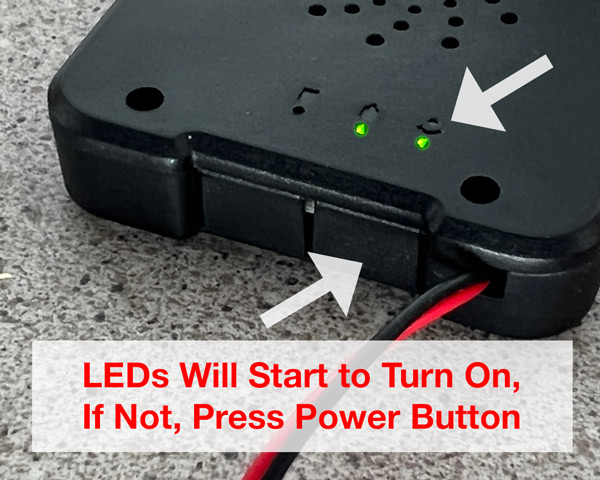
Once the device starts to turn on and boot up, wait about 2-3 minutes for the device to fully initialize.
After a few minutes, proceed to the next step:
3. Locate the Reset Button, and Press and Hold
Once the device is fully booted up, it's now time to press the reset button to reset it back to factory defaults.
The location of the reset button varies by camera model, so refer to your included user manual for the exact location of your device's reset button.
If you don't have your user manual handy, we have user manuals for most of our cameras available on our support portal here.
For the HC100w Pinhole Camera pictured above, the reset button is next to the power button:
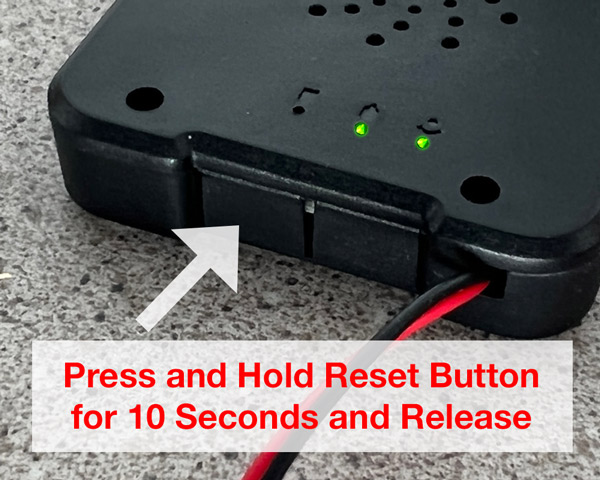
You'll then press and hold the reset button for about 5-10 seconds, and then release.
Once you do this, you'll see the LED indicators either flash or simply turn off for a second or two, then start to turn back on as the camera boots up again.
After a few minutes, the camera will have fully reset, and be set back to factory default settings.
You'll then be able to set up the camera again as normal, or move it to another location to set it up.
Further Reading:
As this guide is simply a general overview of the reset process, we have more detailed steps broken down by camera model on our support portal.
For information about how to reset your WiFi Camera that utilizes the TinyCam Pro app (including models HC100w, HC215w, HC350w, HC360w, and HC365w), click here.
Original Post Date: 01/19/2023
Last Updated: 08/07/2023
Recent Posts
Browse By Tag: